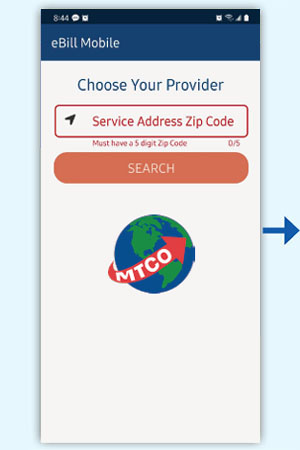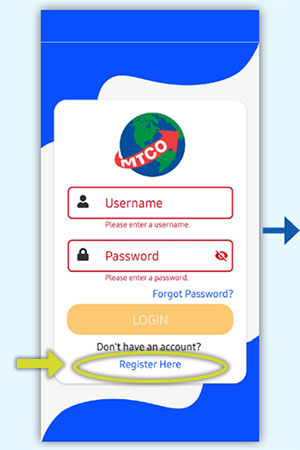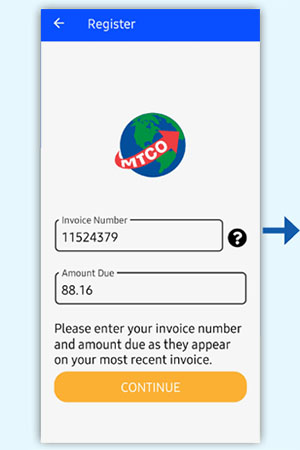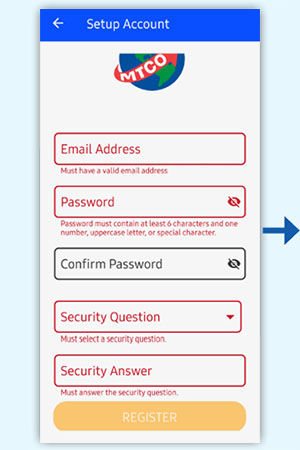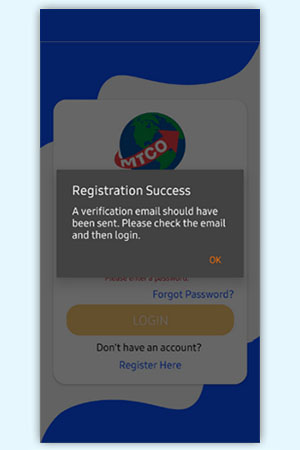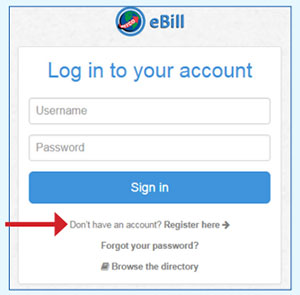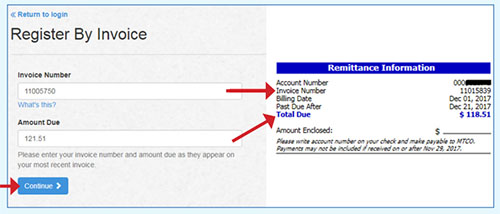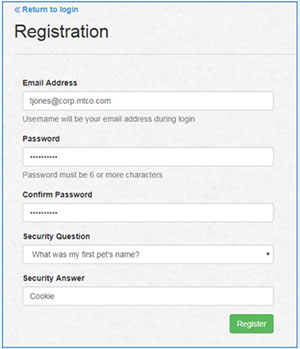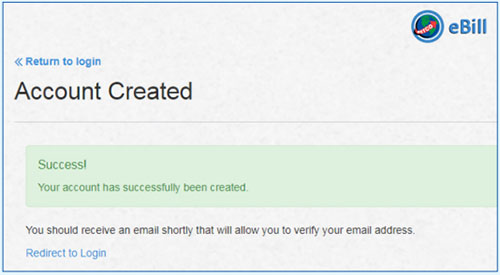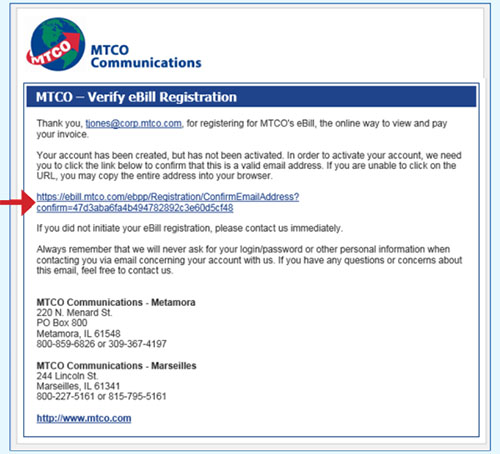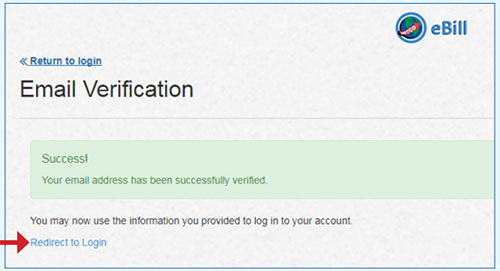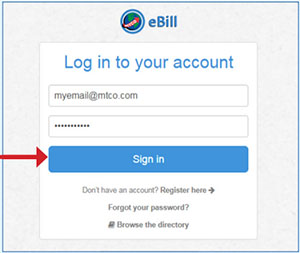How to Use MTCO eBill
Before you begin, please be aware that there are
two options for using MTCO eBill. You can use the
MTCO eBill desktop option directly through the MTCO.com website in your browser (located under "MY ACCOUNT" at the very top of the MTCO.com website)
OR as a stand alone
MTCO eBill Mobile App (download links available below).
Please note...the same Username and Password can be used to access both the Mobile App and Desktop version of eBill.
When you have decided which options best suits your needs please follow the appropriate set of instructions.
Option 1: MTCO eBill - Mobile App
Search for the
"MTCO eBill" app in the Apple App Store / Google Play Store OR
download and install the MTCO eBill Mobile App corresponding to your device using the following link:
Once installed, follow the on-screen prompts to:
- Before starting, make sure you have the latest "eBill Mobile" app downloaded.
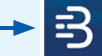
For the latest version, use the App Store / Google Play links above to download the app.
- Enter your service address Zip Code and tap Search. Then select the MTCO logo.
- If you are already a registered user of MTCO eBill, just enter your Username and Password to sign in.
- If you have not previously registered for eBill, click Register Here (highlighted below on the the second screen).
- Enter Invoice # and Amount Due from your most recent MTCO invoice, then tap Continue.
- Enter Email Address, a unique Password, and Security Q&A, then tap Register.
- You will then receive a registration verification email. Click on the link in the email to verify your email address.
Once verified, you are now ready to log in to the app!
If you have any questions or issues setting up your account, please call our office for assistance and we will gladly help!
Option 2: MTCO eBill - Desktop
Click on the "My Account" tab at the top of this website. Then select MTCO eBill from the resulting drop-down menu.
1. Click on
Dont't have an account? Register here.
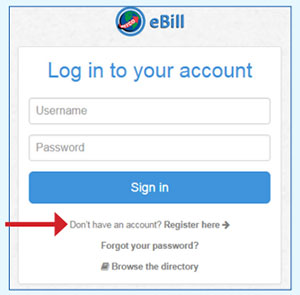
2. Enter your
Invoice Number and
Amount Due from your most recent invoice.
Then click the
Continue button.
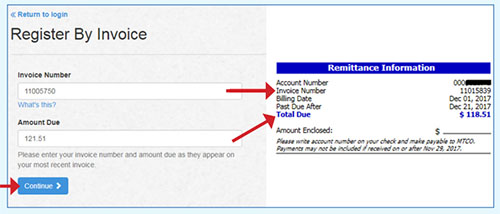
3. Complete User Registration information and then click on
Register. You will then see that your account was successfully created.
4. You will then receive a registration verification email. Click on the link in the email to verify your email address.
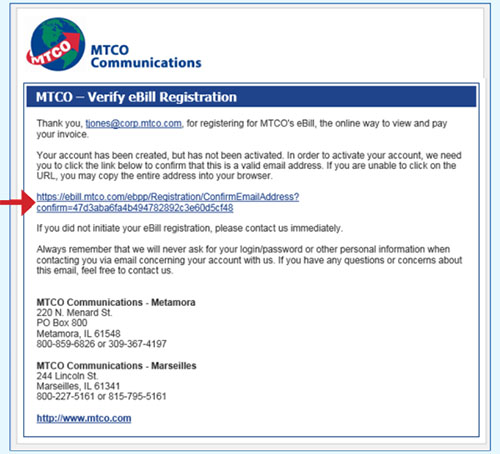
5. Click on the
Redirect to Login link. Then click on the
Sign In button to go to the MTCO eBill Home Page.
6. The Overview/Home Page of your eBill account will then be displayed.
Congratulations! Your account is ready.