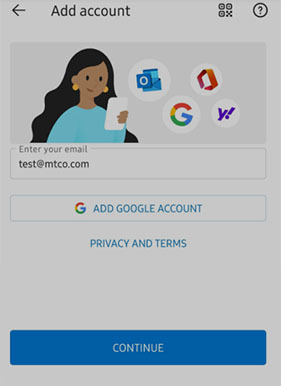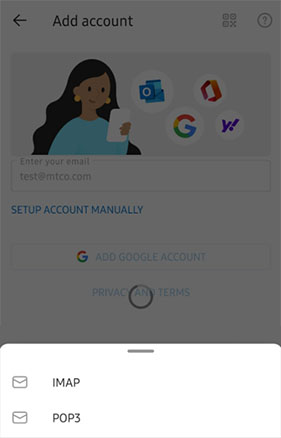4. Wait until the IMAP and POP3 options appear, then select between IMAP and POP3.
IMAP synchronizes the email on your phone with your account's contents on the MTCO server, while
POP3 downloads the inbox.
1) IMAP
- Email Address: Your full email address
- Display Name: (example: Mike Rosoft)
- Description: (example: Work)
- IMAP Incoming Mail Server: mail.mtco.com
- Port: 993
- Security type: SSL/TLS
- User Name: Your full email address
- Password: Your email password
- SMTP Outgoing Mail Server: mail.mtco.com
- Port: 587
- Security type: Start TLS
- SMTP Username: Your full email address
- SMTP Password: Your email password
2) POP3
- Email Address: Your full email address
- Display Name: (example: Mike Rosoft)
- Description: (example: Work)
- POP Incoming Mail Server: mail.mtco.com
- Port: 995
- Security type: SSL/TLS
- User Name: Your full email address
- Password: Your email password
- SMTP Outgoing Mail Server: mail.mtco.com
- Port: 587
- Security type: StartTls
- SMTP Username: Your full email address
- SMTP Password: Your email password
 The Outlook app is designed to enable you to do more from your mobile device by bringing together email, calendar, and contacts.
The Outlook app is designed to enable you to do more from your mobile device by bringing together email, calendar, and contacts.