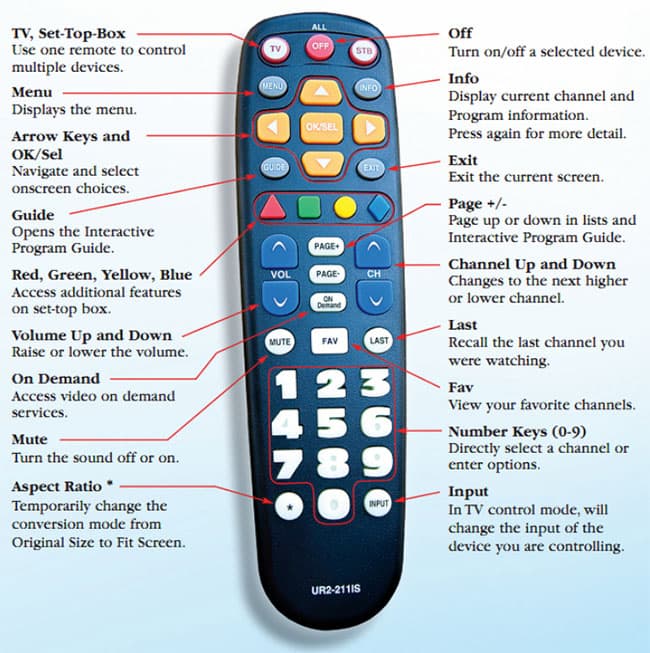🔺
RED
- Quickly check current local weather conditions. When viewing this forecast window, press the green button for 5-day forecast.
*
GREEN
- View recent home phone calls and listen to voice mail messages...all while sitting in front of your TV! (if subscribed to MTCO CallerID & Voice Mail)
YELLOW
- Access MyApps. While in the
Guide, you can also press the yellow button to perform a program title search to list all shows with the highlighted title.
♦
BLUE
- While in the
Guide, press the blue button to show only channels that you are currently subscribed to.
Press the Left Arrow button to display a search window where you can enter a program title to search for a program.