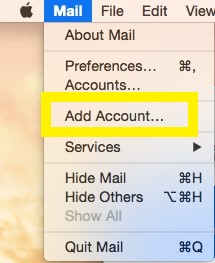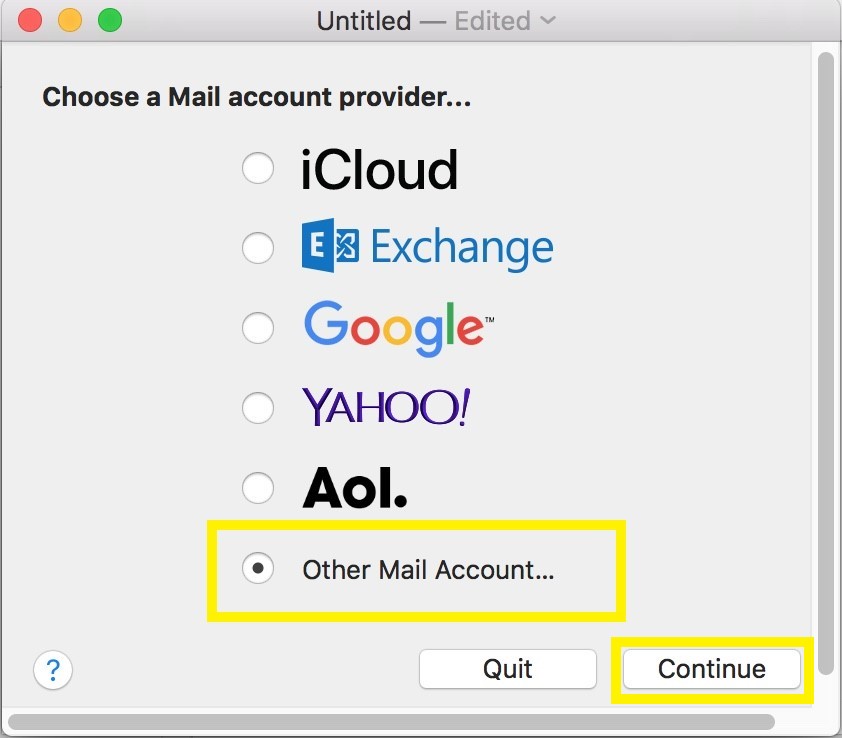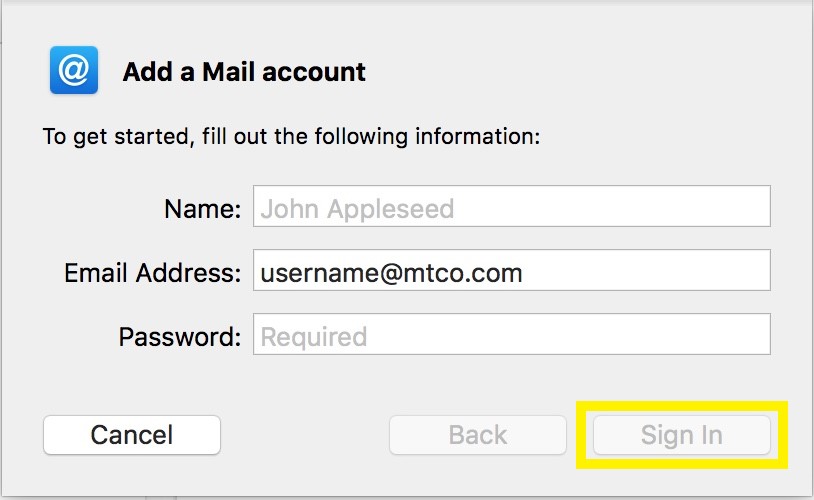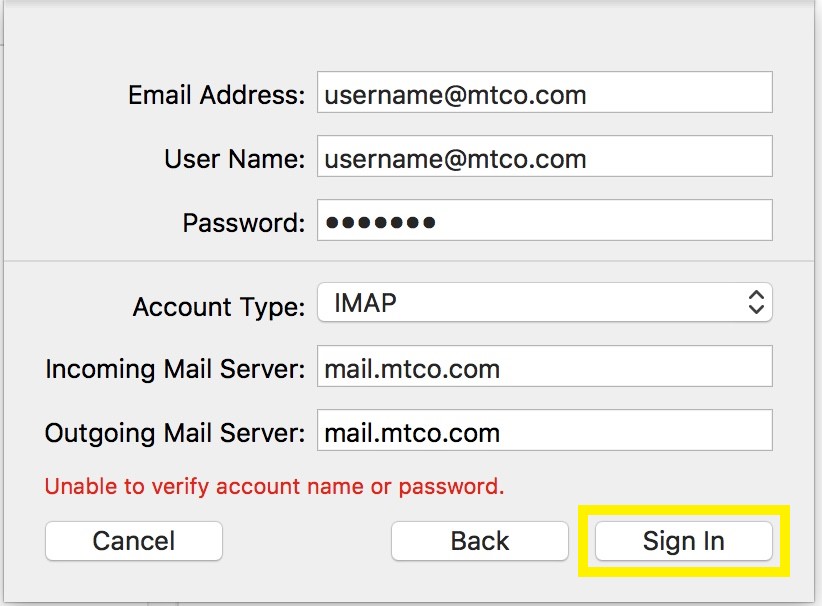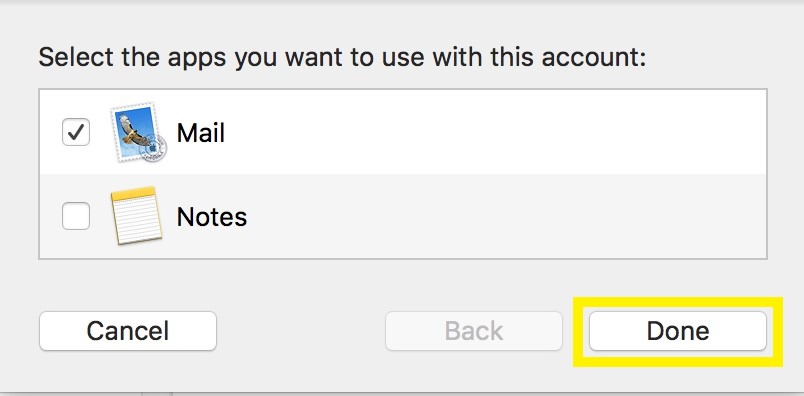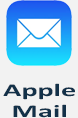 Apple Mail is the default e-mail client that comes with every Mac using OS X 10.10 or later. This guide will show you how to configure your Apple Mail application to access MTCO e-mail. If you're looking for help with setting up your mail on your iPad or iPhone please use this link.
Apple Mail is the default e-mail client that comes with every Mac using OS X 10.10 or later. This guide will show you how to configure your Apple Mail application to access MTCO e-mail. If you're looking for help with setting up your mail on your iPad or iPhone please use this link.
1. Open Apple Mail. If you haven't added a new account yet, you'll be taken directly to the Add Account prompt. If you're adding an additional account, you'll need to select Add Account from the Mail menu.
2. From the Add Account prompt, select Other Mail Account... and click Continue.
3. Enter your e-mail account information and click
Sign In.
- Full Name: Your name as you would like it to appear.
- e-mail Address: Your full e-mail address.
- Password: The password for your e-mail account.
4. Fill in the fields using your e-mail info.
- e-mail Address: Your full e-mail address.
- User Name: Your full e-mail address.
- Password: The password to your e-mail account.
- Account Type: IMAP
- Incoming Mail Server: mail.mtco.com
- Outgoing Mail Server: mail.mtco.com
5. You'll then be asked to confirm which apps that you'd like to attach the e-mail account, Select Mail and click Done.
That's it! You just configured your MTCO E-mail on Apple Mail.
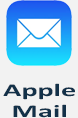 Apple Mail is the default e-mail client that comes with every Mac using OS X 10.10 or later. This guide will show you how to configure your Apple Mail application to access MTCO e-mail. If you're looking for help with setting up your mail on your iPad or iPhone please use this link.
Apple Mail is the default e-mail client that comes with every Mac using OS X 10.10 or later. This guide will show you how to configure your Apple Mail application to access MTCO e-mail. If you're looking for help with setting up your mail on your iPad or iPhone please use this link.